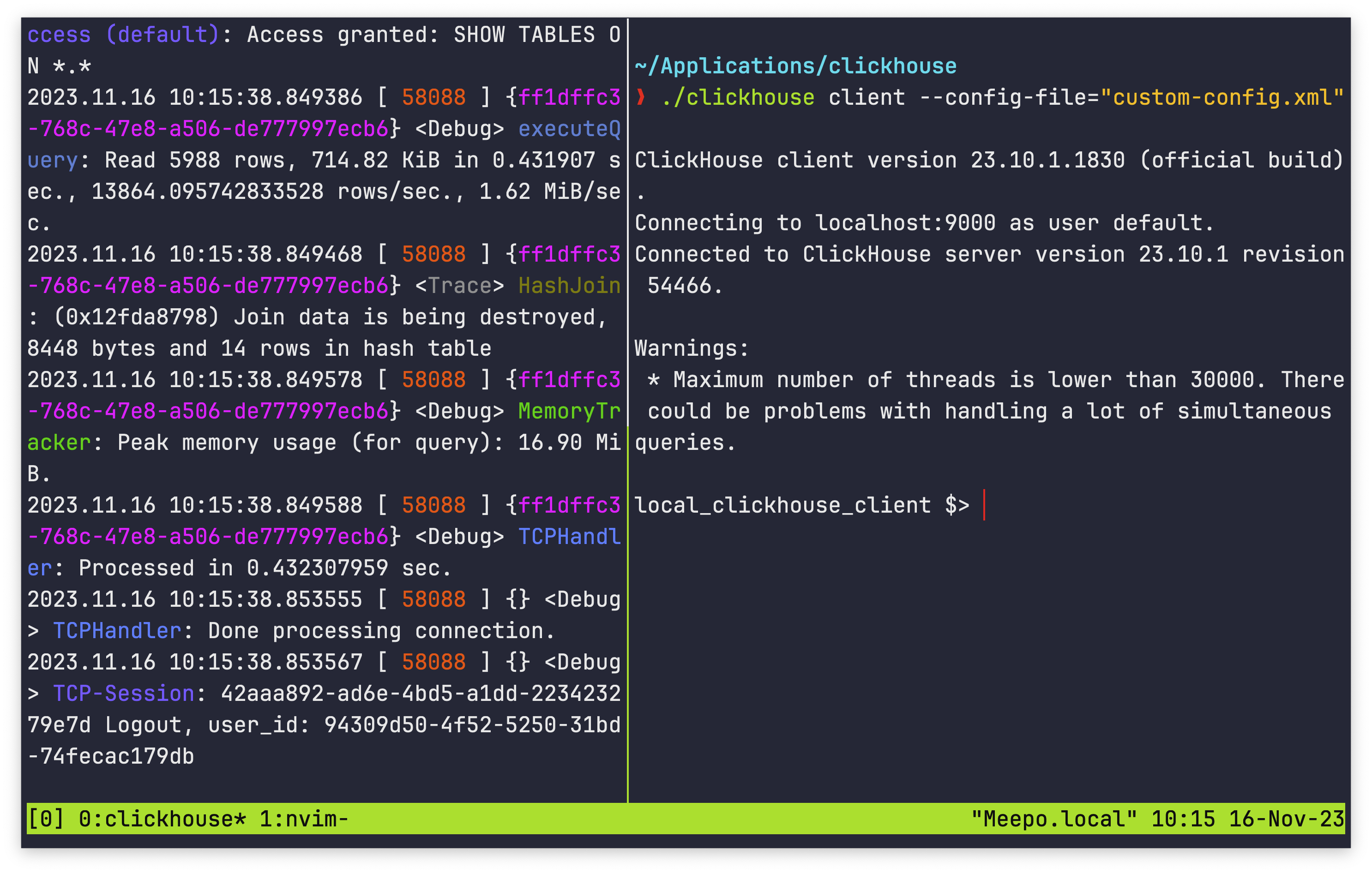Background
If you don't like how clickhouse client displays the prompt in your terminal window, it's possible to change it by creating a single XML file. This article explains how to change the prompt to whatever you want.
The default prompt is your local computer name followed by :) :
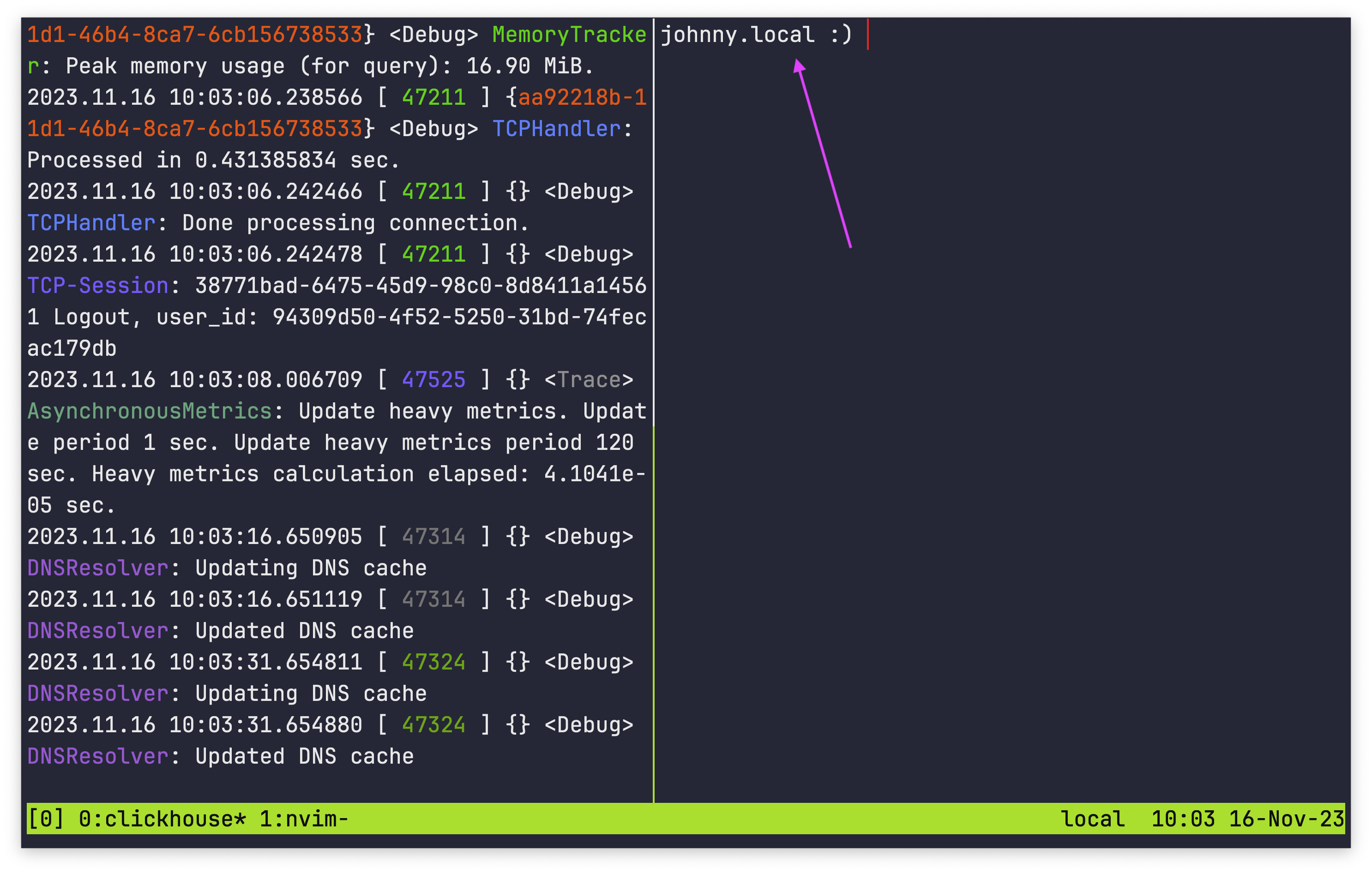
However, you can edit the prompt to be whatever you want:
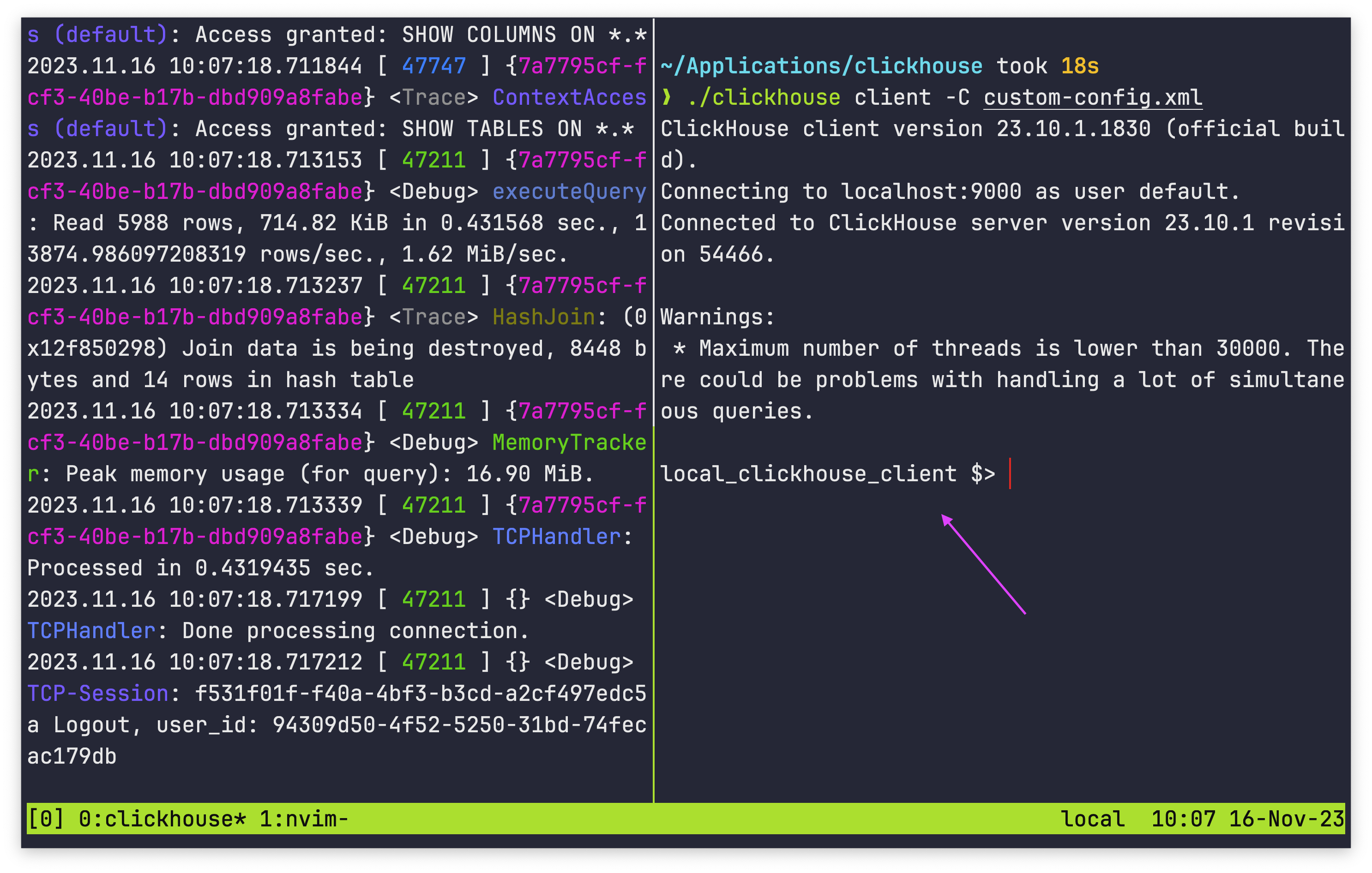
Steps
To edit the prompt, follow these steps:
Find where you
clickhouseexecutable is stored, and create a file callcustom-config.xmlin the same directory:./
├── clickhouse
├── custom-config.xml
...
├── user_scripts
└── uuidInside
custom-config.xmlpaste the following code:<?xml version="1.0" ?>
<clickhouse>
<prompt_by_server_display_name>
<default>CUSTOM_PROMPT_HERE</default>
</prompt_by_server_display_name>
</clickhouse>Replace
CUSTOM_PROMPT_HEREwith whatever you want your prompt to say. You must keep the prompt to a single line between the opening and closing<default>tags:<?xml version="1.0" ?>
<clickhouse>
<prompt_by_server_display_name>
<default>local_clickhouse_client $> </default>
</prompt_by_server_display_name>
</clickhouse>Save the
custom-config.xmlfile.Start the Clickhouse server if it isn't already running:
./clickhouse serverIn a new terminal window, start the Clickhouse client with the
--config-file=custom-config.xmlargument:./clickhouse client --config-file="custom-config.xml"The Clickhouse client should open and display your custom prompt: